Wednesday
Aug212019
View your inventory at a glance with AgExpert Field
Keeping track of your inventory is easy.
Let’s see how simple it is to set up your storage locations on a map and keep track of your inventory with AgExpert Field. It only takes a few clicks to get to the adjust inventory screen from your field homepage.
On the inventory screen, the inventory dashboard gives you a quick summary. It shows a list of your bins, how much inventory is in them, and how much free space it has remaining. You can also use the drop-down menu to sort your inventory by specific crop type.
Adding your storage locations is easy:
- Make sure that your location services are turned on. Follow step-by-step instructions on our Online Community.
- Select Inventory and Storage Locations.
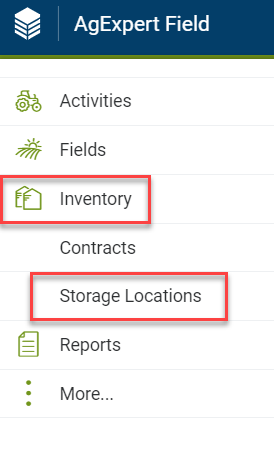
- Next, select Add Storage Location.
- A map will be brought up on your screen showing your current location. From here you will be able to select and name your first bin then add its capacity.
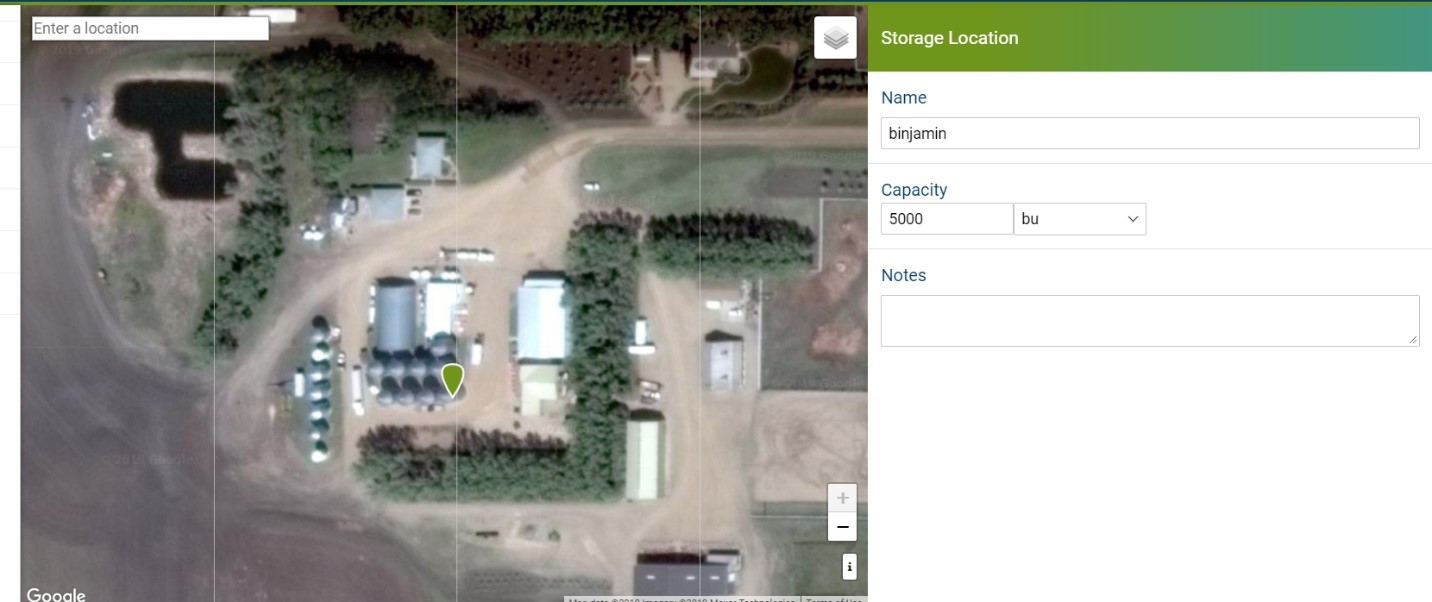
- Once you have saved your changes, you'll be brought back to the storage location dashboard. From here, click on your newly added bin to adjust the inventory.
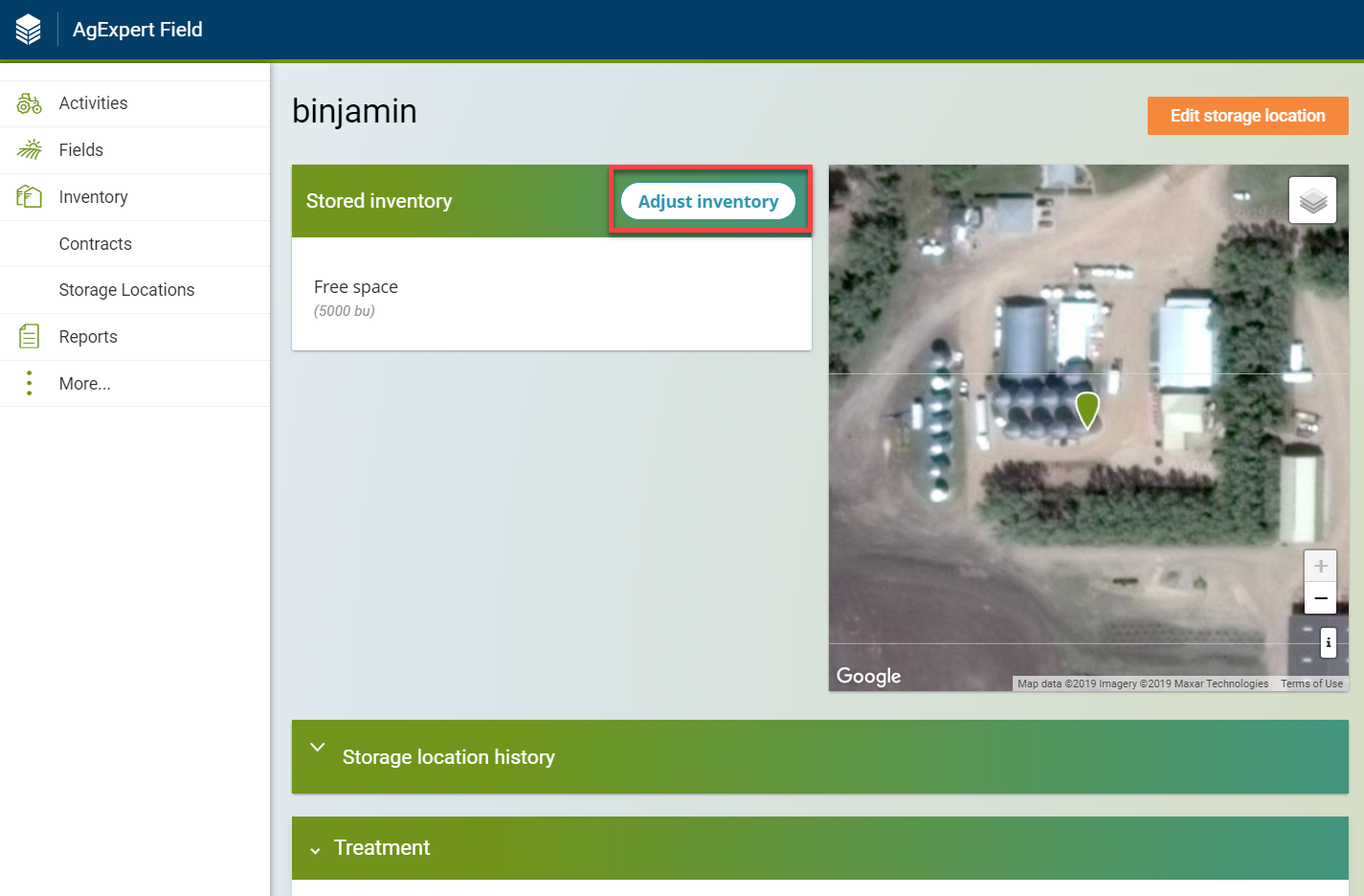
- Change the adjustment type to Add, then enter the amount and seed.
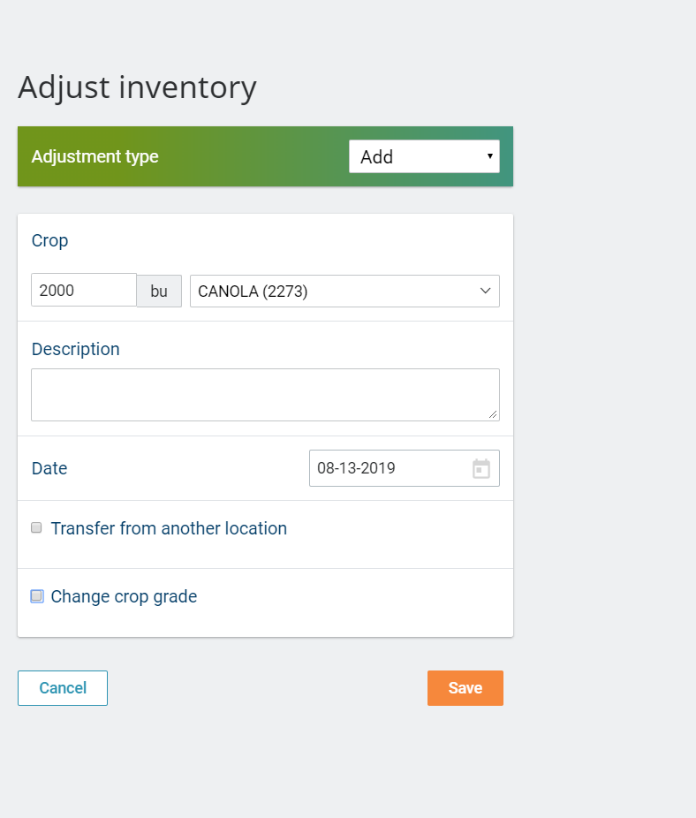
- Once you return to the storage location dashboard you will see your inventory and free space.
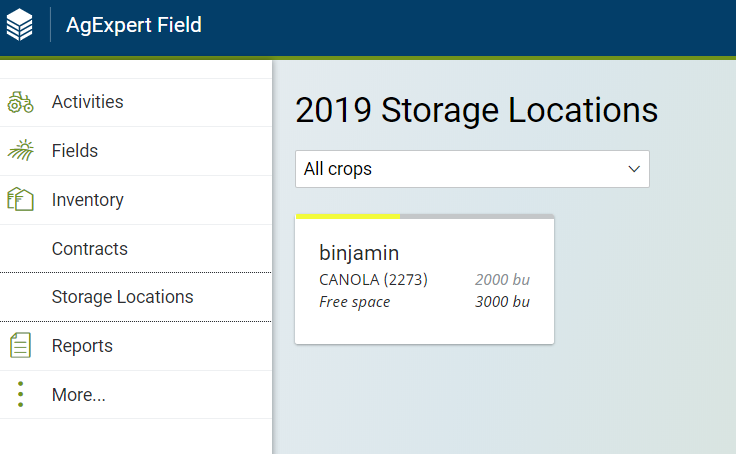
Posted on  Wednesday, August 21, 2019 at 10:32AM
Wednesday, August 21, 2019 at 10:32AM
 Wednesday, August 21, 2019 at 10:32AM
Wednesday, August 21, 2019 at 10:32AM 
Reader Comments