Keep your team informed this crop year with AgExpert Field
Published on March 8,2021
Your farm has a lot happening in 2021: planning, planting, purchasing, applying inputs… and plenty more activities. Will everyone on your team have the info they need every day? They can with AgExpert Field.
Share info to make things easier
When anyone in your operation takes action, you can use AgExpert Field to update the whole team in real time. You’ll instantly know what’s been accomplished, and what new tasks to assign for another day. With accurate and complete information – faster – you can increase efficiency in every aspect of your farm operations and make your best business decisions.
AgExpert Field Basic lets you share info with up to five team members. Step up to Premium and get unlimited sharing capabilities.
Here’s how to connect your team:
1. Update your list of your contacts
First, set up a list of people and team members you regularly interact with.
In your Field account, expand the More tab and select Contacts. Click New Contact.
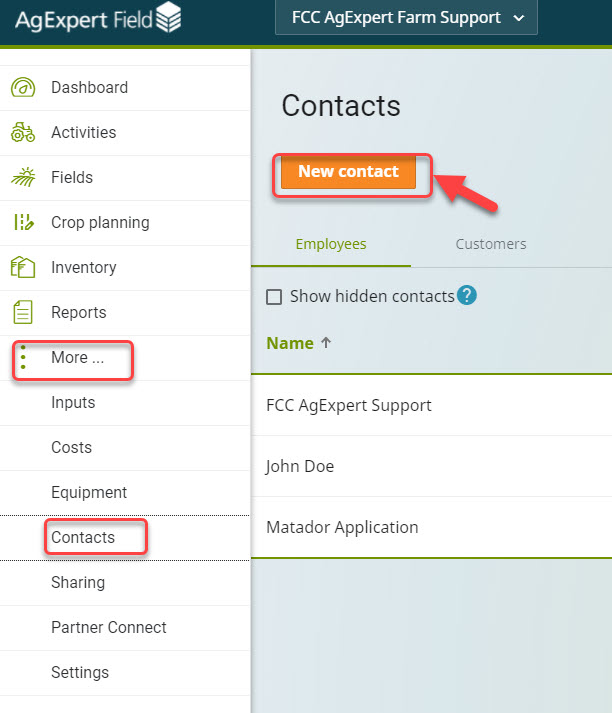
Fill in the contact’s information. The contact can either be an Employee, a Customer or both. Be sure to add a valid email address as this is how the file will be shared with contacts.
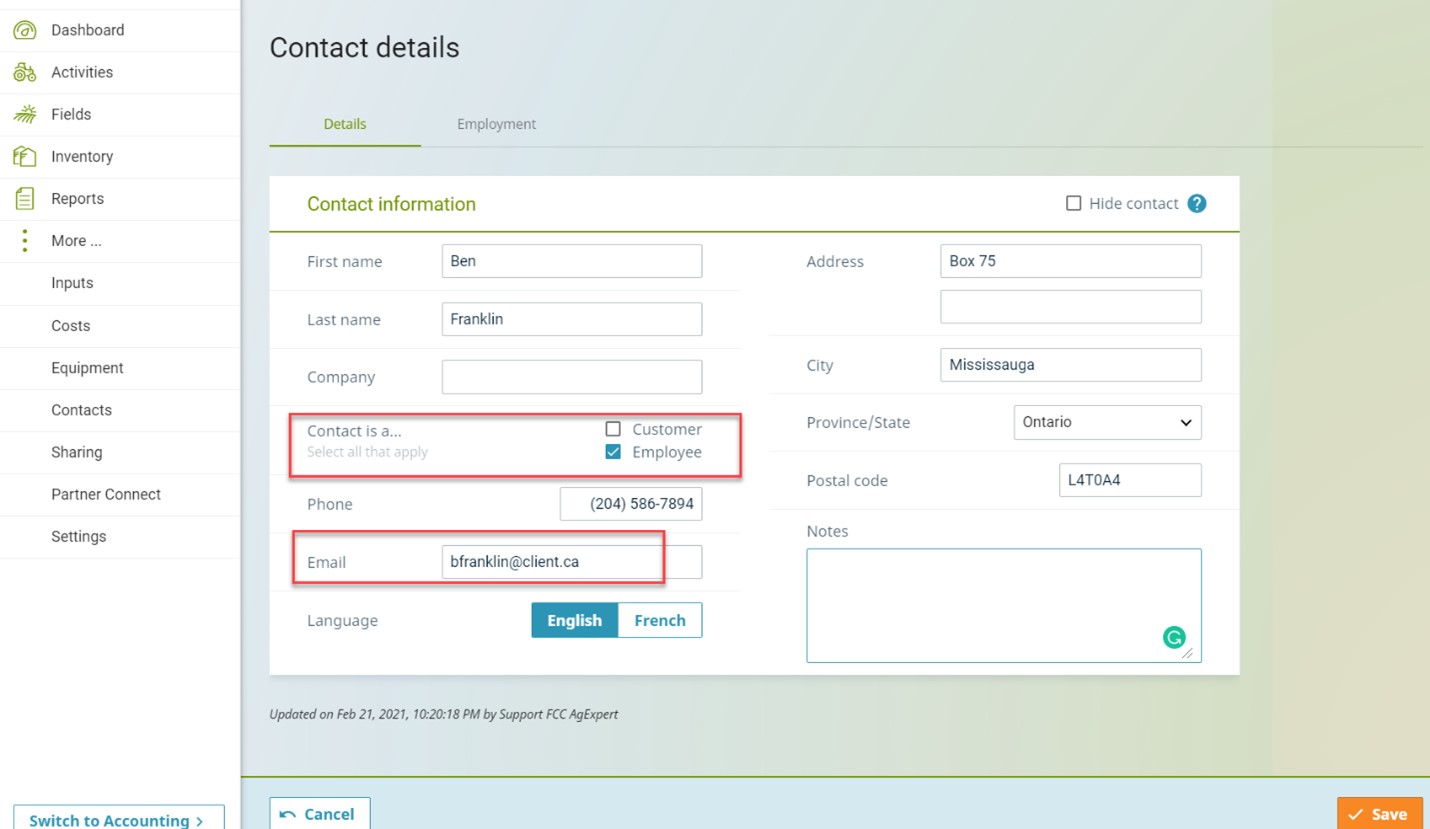
2. Assign a task to team members.
When planning your activities, you can assign each task to a member of your team. Select Activities and choose one from the list. In our example below, we’re using Planting.
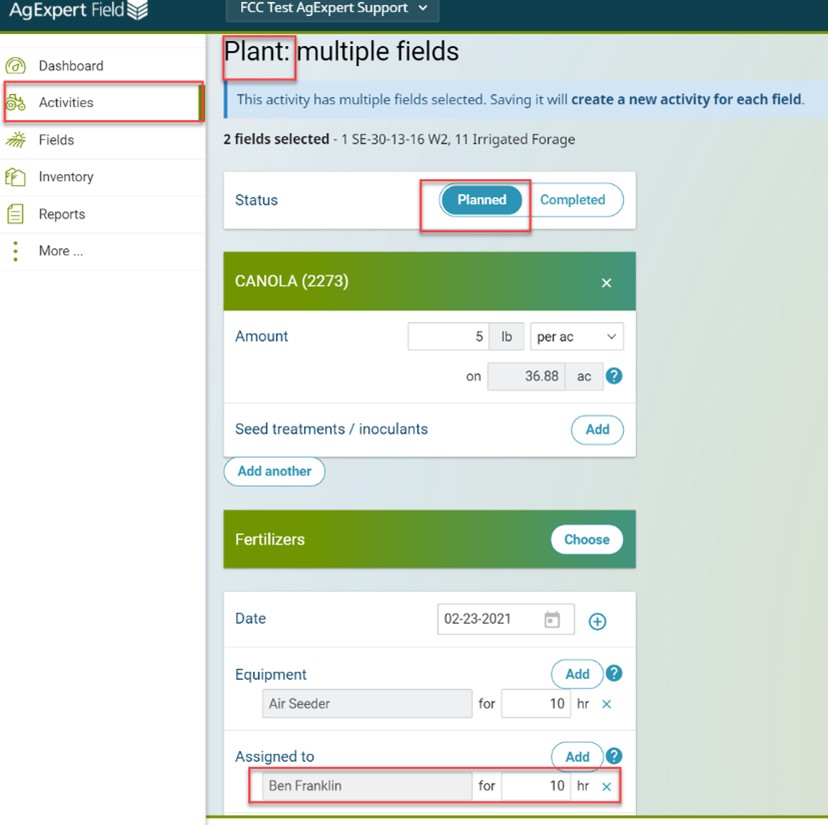
3. Share your file with your team
To share, expand the More menu tab and select Sharing. Click Share access and Choose the person you want to share your business information with from your contact list (1). You can also add a new contact on the fly (2).
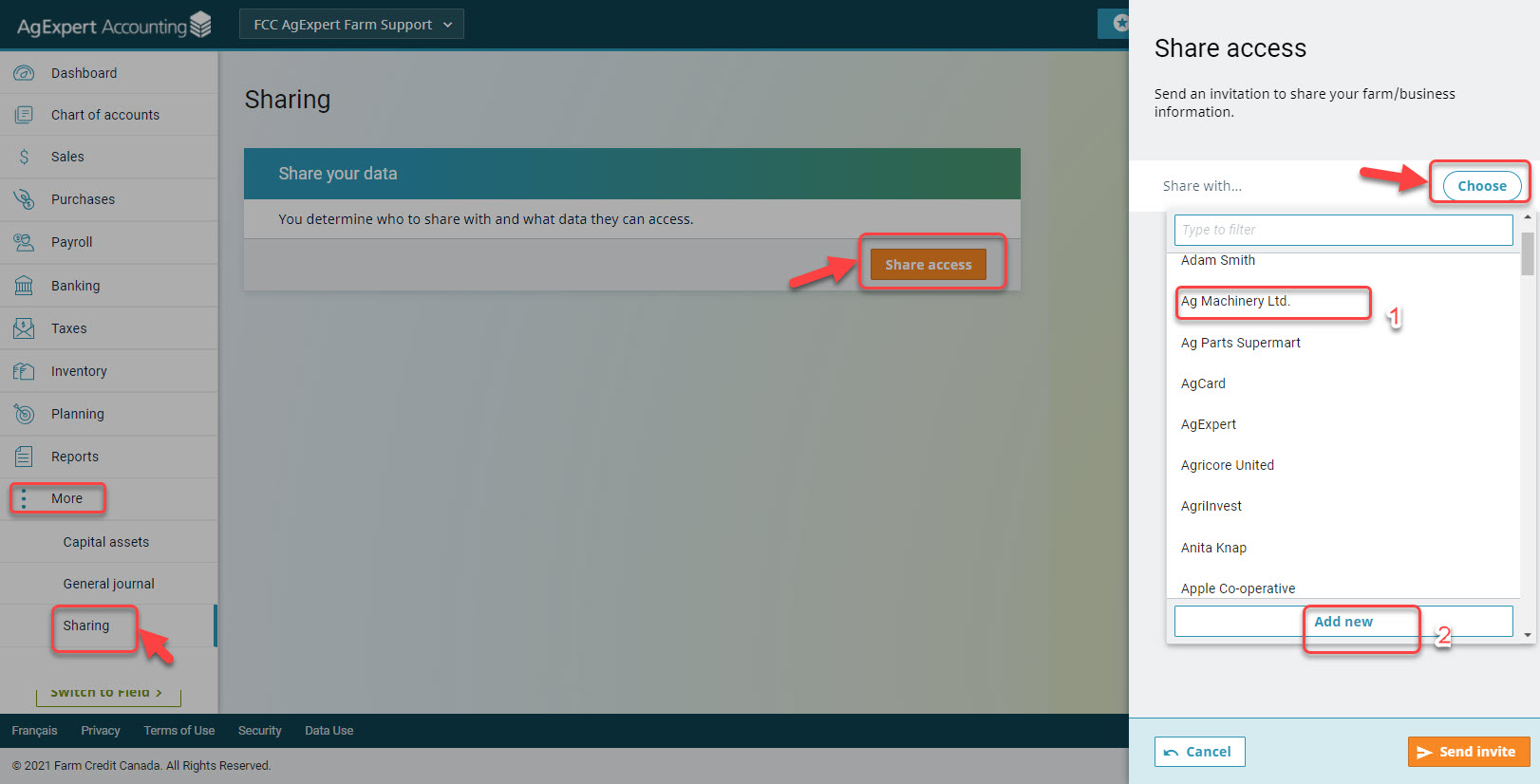
If you have both Accounting and Field accounts, you can choose which program the person can access by selecting the appropriate Access type. then click Send Invite.
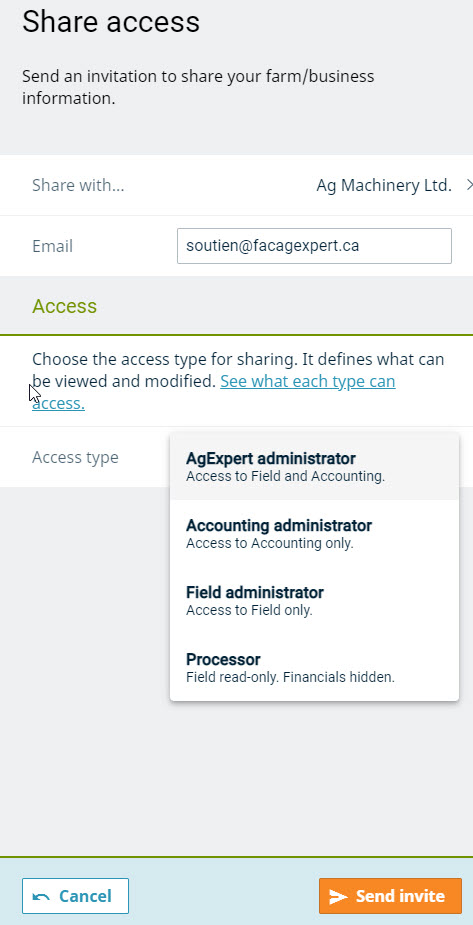
Note that the person invited must have at least a Basic AgExpert subscription. Once they accept your invitation, they log into their own account to access your shared data.
4. Stop sharing your data any time you choose.
Feel confident knowing that you can stop sharing your information with contacts at anytime you choose. All you have to do is return to the Sharing page and select the person you want to unshare with. Two options will be presented to you:
- If the person hasn’t accepted the invitation yet, select Cancel invitation.
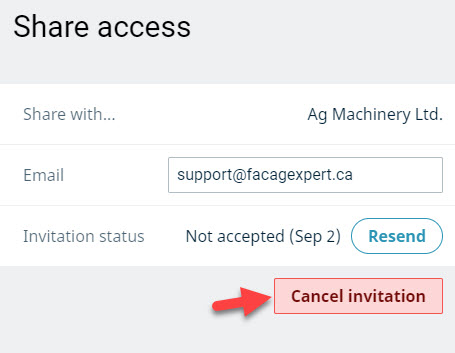
- If the invitation got accepted, Select Remove sharing access.
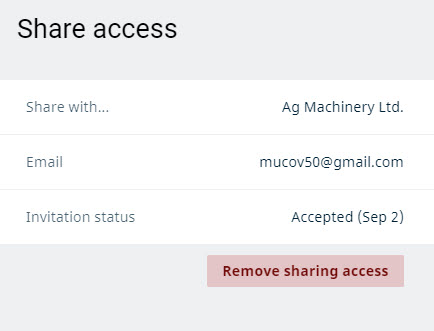
Increase your productivity and save time, by keeping your whole team in the know.
 Wednesday, March 3, 2021 at 5:15PM
Wednesday, March 3, 2021 at 5:15PM 
Reader Comments