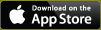Upgrade with Field Manager PRO and 360 version 2015-03
Upgrade with Field Manager PRO and 360 version 2015-03
It’s new and it’s here – Field Manager PRO and Field Manager PRO 360 2015-03, including updates for FM PRO Mobile.
Here’s a list of just some of the new features you can expect:
Auto-update
Online Activation
- Activate your software as soon as you’re ready. All you need is an internet connection, a serial number and the email address we have on file. Once the information is entered, just press the button to activate the system. It’s the ultimate in convenience: no need to call in, no need to wait for a disk.
- Of course, you can choose to not use the online activation tool, or if your computer isn’t connected to the internet, you can call us during our normal business hours.
Setup
- New preference setting added to set default nutrient unit for a soil test.
- Links tab added to your input setup
- Identify up to 4 active ingredients to your inputs
Operation
GIS
- Import field boundaries using .gpx files
- Import all operation data from New Holland Intelliview 2/3
- Import harvest and operations information from New Holland Intelliview 4
- Import all Summarized Planting Logs from Precision Planting Manufacturer
- Hover over a field in the GIS Farm view to get a Summary report on that field
FM PRO Mobile
- Update available to ensure compatibility with iOS 9.
- Running FM PRO Mobile on Android? Check out our new look.
- Import weather information into FM PRO Mobile.
- Add seed spacing in the planting operation into FM PRO Mobile.
These are just some of the feature upgrades you can look forward to. Give your business every advantage you can and upgrade to the latest version of your software.
To learn more about all the new features and enhancements click here.
Questions? Get answers and share your comments with other software users on our Discussion Boards or search the Knowledge Base. Plus, our FCC Management Software support staff is always just a click away.
 Friday, July 31, 2015 at 10:17AM
Friday, July 31, 2015 at 10:17AM  FM PRO Mobile,
FM PRO Mobile,  Field Manager PRO,
Field Manager PRO,  Field Manager PRO 360,
Field Manager PRO 360,  New release | in
New release | in  Blog,
Blog,  New,
New,  Video
Video