Transactions > Transaction examples - Credit Card > Recording a commodity sale on credit
Looking for something specific in the page and not quite sure where to find it? You can always press CTRL + F on your keyboard and type a keyword. Or you can do a search (in the top right corner).
Recording a commodity sale on credit
Commodity sales on credit can be entered through either the Transaction Entry or Point of Sale dialogue box.
Note: If an invoice has to be generated or PST received has to be tracked, the transaction must be recorded using the Point of Sale dialogue box
To record a grain sale on credit through the Transaction Entry screen:
- Select Transaction Entry from the Transaction menu. The Transaction Entry dialogue box appears.
- Select Receivable Charge from the Transaction type drop-down menu.
- Enter the transaction Date or click the arrow to select it from the calendar.
- Select the Customer affected by the receivable charge.
- Enter the Total value of the transaction including taxes. This is the value charged to the customer.
- Enter a Reference to identify the transaction throughout AgExpert Analyst. For example, an invoice number.
- Enter a Description or click the arrow to choose a previously entered description. You can also click…to select a customer name for the description.
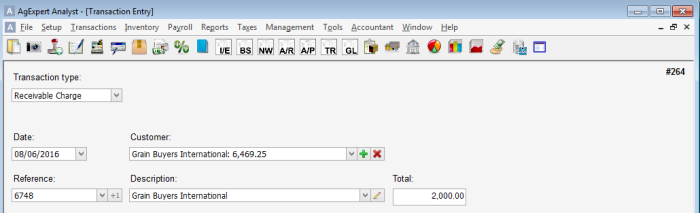
- Enter the transaction details. You can enter as many detail lines as you need for the transaction. Click the + to add a detail line or click X to delete it.
a) Select Income (IN) from the Type drop-down menu.
b) Enter an Account number or select one from the drop-down menu. The Inventory Detail dialogue box appears after you select the account. Enter the transaction details:

- Total amount – enter the total amount of the sale or purchase including taxes.
- Grade – click the arrow to select a grade. You’ll require multiple lines if you sell more than one grade of a commodity.
- Quantity – enter the quantity sold or bought. It’ll be included on your AgriStability reports as a commodity sale or purchase.
- Amount – enter the value of the sale or purchase.
Note: The account listed at the top left side of the dialogue box is the inventory that’ll be updated by this transaction. The information entered here is included on your AgriStability reports.
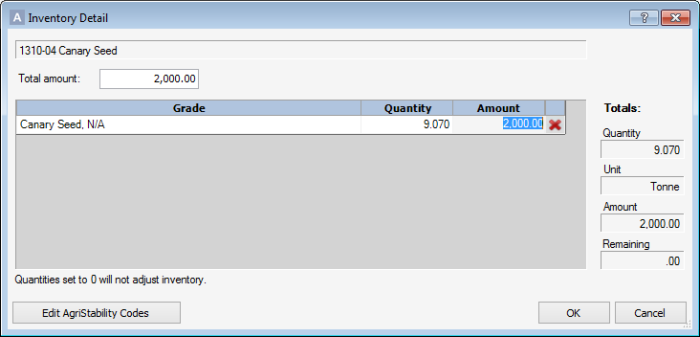 c) Enter a description of the detail line in the Memo field.
c) Enter a description of the detail line in the Memo field.
Note: The Quantity and Amount columns automatically update when you complete the Inventory Detail dialogue box.
To record a commodity sale on credit through the Point of Sale screen:
- Select Point of Sale from the Transaction menu. The Point of Sale dialogue box appears.
- Enter the transaction Date or click the arrow to select it from the calendar.
- Enter a Reference to identify the transaction throughout AgExpert Analyst. For example, an invoice number.
- Select the Customer.
- Select the Print check box to print an invoice. Select the Queue check box to queue the invoice for batch printing at a later date.
 nter the transaction details.
nter the transaction details.
a) Select Income (IN) from the Type drop-down menu.
b) Enter an Account number or select one from the drop-down menu. The Inventory Detail dialogue box appears. Enter the Grade.
Note: The account listed in the top left side of the dialogue box is the inventory that’ll be updated by this transaction. The information entered here is included on your AgriStability reports.

c) Click OK to record the inventory detail. Enter the remaining transaction details, including Menu,Quantity and Unit Price.
d) Select Charge.
The system automatically updates the quantity and the dollar value of the inventory. The dollar value of the sale is held as an accounts receivable until payment is received. The sale is considered income immediately on an accrual income and expense statement, but is not considered income on a cash-based income and expense statement until payment is received.
Last updated on August 26, 2019 by FCC AgExpert
