Demystifying year-end with AgExpert Analyst
Demystifying year-end with AgExpert Analyst
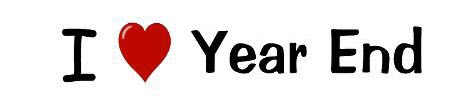
The CRA tax deadline is April 30 and like most people, you’re probably wrapping things up and submitting your books to the accountant. This is where AgExpert Analyst can really step up your game with a feature known as the Accountant’s Copy.
Create a seamless transition between you and your accountant.
Using the Accountant’s Copy allows two different users to make entries into two different years in a file at the same time. The accountant reviews and makes adjusting entries to the year being closed, while you continue into the new year, entering transactions so you don’t get behind.
When your accountant is finished with their review and entries, they can send a specific file back to you. You can import the accountant’s changes into your file, updating closing balances for the fiscal year just past and the opening balances for the current year.
Here’s the step-by-step process on working with the Accountant’s Copy:
1. Start with your working copy of the AgExpert Analyst data (File type/extension “.agex”). You (Client user) have finished all entries and tasks for the current fiscal year and are ready to send the books to the accountant for review and income tax completion. Your accountant also uses AgExpert Analyst and typically enters any adjustments required to the file on your behalf.
2. You click on the File menu and choose Create Accountant’s Copy. Establish a dividing date that matches up to the end of the year you’re sending to your accountant for review. Then, click Save. You’ve just created two files on your computer:
a. “.agex” The Client user working copy for new year entries.
b. ".agacctransfer” The AgExpert Accountant Transfer file to be sent to the accountant user. This file can be moved to a memory stick and sent in or attached to an email.
After sending in the transfer file, you can continue working on the new year until you hear back from your accountant.
3. When your accountant receives the “.agacctransfer” file, they can import that file into AgExpert Analyst (Accountant menu > Import Clients Copy). This will create an “.agacc” file they can review and make changes to.
4. When your accountant is finished, they can export their information back to you (Accountant menu > Export Clients Copy). This creates an “.agextransfer” file that can be emailed or sent to you.
5. When you receive the .agextransfer file, import that file into your books (File menu > Import Accountants Copy). This will insert the accountant’s changes as well as print out a summary of those changes for your review.
Once finished, you’ve completed the entire Accountant’s Copy process. Now you can carry on with your .agex file until next time you need to send the books in for review.
Questions? Get answers and share your comments with other software users on our Discussion Boards or search the Knowledge Base. Plus, our FCC Management Software support staff is always just a click away.
 Monday, March 6, 2017 at 10:08AM
Monday, March 6, 2017 at 10:08AM 